Power Automate and Power Automate Desktop (PAD) are both no-code/low-code tools used for working smarter by automating your repetitive, manual tasks. But what is the difference between the two?
Power Automate Desktop is a program that is free to install for Windows 10 users. And if you’re on Windows 11, it even comes pre-installed for you. It is a tool to enable robotic process automation (RPA). Think about tasks you do on your desktop of perhaps a website. It could be a use case such as:
- Updating an Excel spreadsheet
- Entering details into / performing tasks on a legacy system (an old-school application you have on your desktop with no API to connect to other, modern systems). Could be something you use for invoice processing, sales orders, managing HR or customer information.
- Executing commands in CMD
- Getting clipboard text
- Interacting with email messages from IMAP or Exchange server
- Executing SQL statements
- Downloading a file from a website
- Using File Explorer
- Opening an application
- Running PowerShell script
Using Power Automate Desktop, you can record the actions you take performing these tasks. Each click on the screen, what text you enter in, keyboard strokes, can all be recorded and modified based. This creates steps in a flow. Every time you need to perform the task, you can simply hit the “play” button and watch the task run on its own, ultimately saving you valuable time.

Power Automate, as accessed in the web, is where you can build cloud flows and business process flows. This is likely the tool you are already familiar with. You have access to 500+ cloud connectors, templates, and you can automate the tasks you do across all these more modern system. Tasks such as:
- Posting a message to Microsoft Teams
- Automating approval processes
- Creating tasks in Planner
- Getting weather updates
- Updating a row in Dataverse
See templates here for some more ideas.
If you are unsure if you should be using Power Automate (web) or Power Automate Desktop, it’s a good idea to think about the system you want to connect to. If it’s not available or can’t be created as a connector (no API), try recording your flow in Power Automate Desktop.
Bringing the two together
Power Automate Desktop and Power Automate were made to work together. In Power Automate (web), you can connect to flows created in Power Automate Desktop- enabling you to bring together your modern, cloud based systems with everything else you might do on your computer. This means you can build a flow that combines DPA (digital process automation), RPA (robotic process automation) and AI.
You can simply install the on-premise data gateway on your computer. Then, in Power Automate (web) you can build your cloud flow as usual, and use the Desktop flow connector to connect to the flows you’ve built in Power Automate Desktop.
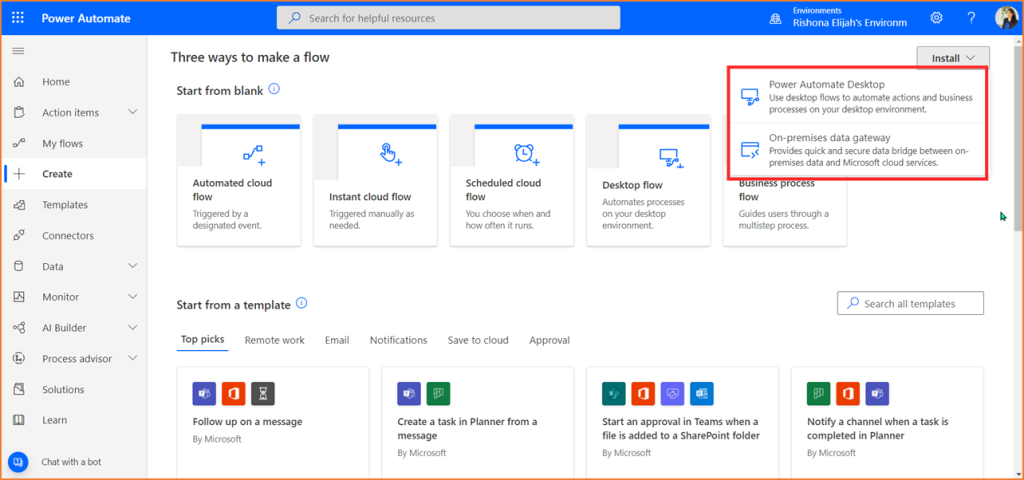
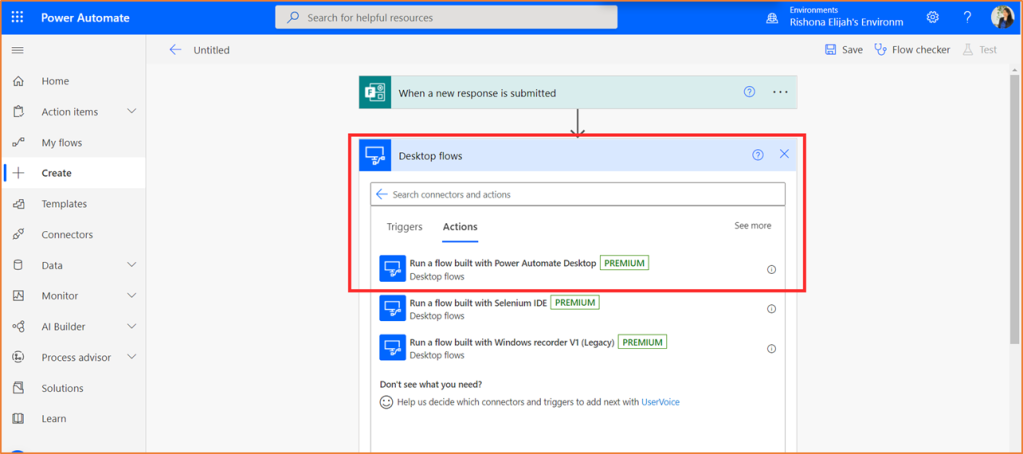
It is likely that in the near future, we’ll be seeing cloud flows appear in Power Automate Desktop. One of the features announced as part of Microsoft’s 2021 Wave 2 release plan is that we’ll be able to connect to Dataverse from our Desktop flows.